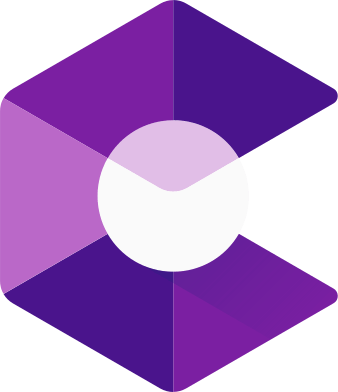-
Sending Files

in order to send your 3Ds max files you’ll first need to save it as archive.
What is an “Archive” in 3Ds MAX
In 3ds Max, the “Archive” feature is used to create a compressed file that includes the current scene file along with all associated files such as textures, containers, objects and scenes. When you choose to archive a file, 3ds Max automatically locates all the files referenced in the scene and compiles them into a single archive file, which can be saved in a directory of your choice. This is particularly useful for backing up a project or transferring it to another system, ensuring that all necessary files are included
How to Save as Archive
in order to save as archive you need to follow these steps:
Step 1.
1. From the upper taskbar select File.
2. Click on Archive … option.
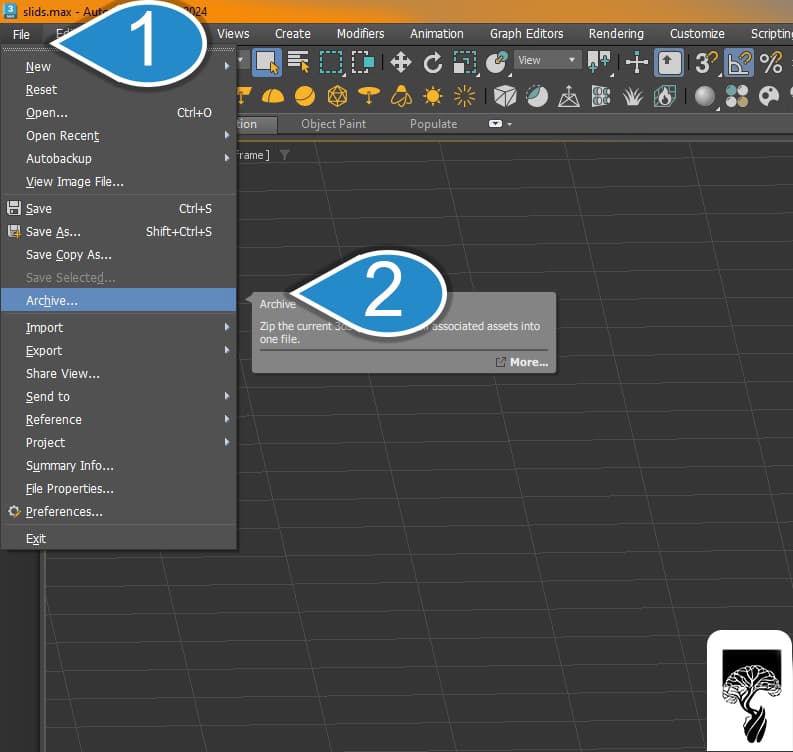
Step 2.
1. here select the path you want to save your file.
2. type the file name.
3. Select your desired version. in our office we always use the latest version.
4. Click Save and wait until your file is saved as Archive.

Wrapping up
So now your archive file is ready with all the textures and materials attached so it opens on any instance of 3Ds max without any problem.